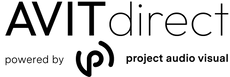Welcome to the AVITdirect Troubleshooting Guide — your comprehensive resource for resolving common technical issues with AV (audio visual) and IT devices. Whether you're experiencing connectivity issues, audio/video problems, or general hardware malfunctions, this guide is here to help you quickly diagnose and solve the problem.
Our goal is to make it easy for you to troubleshoot independently and get back up and running as soon as possible. This guide covers common issues related to video conferencing equipment, digital signage players, webcams, microphones, and more.
Common Issues & Quick Fixes
Explore the sections below for step-by-step solutions to the most frequently reported problems:
No Video or Camera Not Detected
- Step 1: Check if your camera is properly connected to your device. If using a USB camera, ensure the cable is firmly plugged in.
- Step 2: Confirm that the correct camera is selected in your video conferencing app's settings.
- Step 3: Restart your video conferencing application and your device if necessary.
- Step 4: Update your camera drivers or software.
Poor Video Quality
- Step 1: Ensure your internet connection is stable. Switch to a wired Ethernet connection if possible.
- Step 2: Adjust the video quality settings in your conferencing software to optimise performance.
- Step 3: Clean your camera lens with a soft, lint-free cloth.
- Step 4: Close any unnecessary applications to free up bandwidth.
No Audio or Microphone Not Working
- Step 1: Verify that your microphone is not muted in the conferencing software.
- Step 2: Check your device’s audio settings to ensure the correct microphone is selected.
- Step 3: Test your microphone using the system’s sound settings or another application.
- Step 4: If using external audio devices, check the cable connections or battery levels.
Participants Cannot Hear You Clearly
- Step 1: Reduce background noise or move to a quieter environment.
- Step 2: Ensure your microphone is positioned correctly closer to you but not directly in front of your mouth to avoid distortion.
- Step 3: Check if your conferencing software has noise suppression settings and enable them if available.
Connectivity Issues During Calls
- Step 1: Test your internet speed using an online speed checker (e.g., Speedtest.net).
- Step 2: Restart your router and modem.
- Step 3: Reduce other devices or applications using the network during your video call.
- Step 4: If the issue persists, contact your Internet Service Provider (ISP).
When to Contact Us
If the above steps do not resolve your issue or the problem becomes too complex, our expert support team is here to help.
📧 Email us: support@avitdirect.co.uk
💬 Chat with us: Use the chat app on our website for real-time assistance.
We’re dedicated to making your AV and IT experience seamless and frustration-free. Don’t hesitate to reach out — we’re here to support you every step of the way.